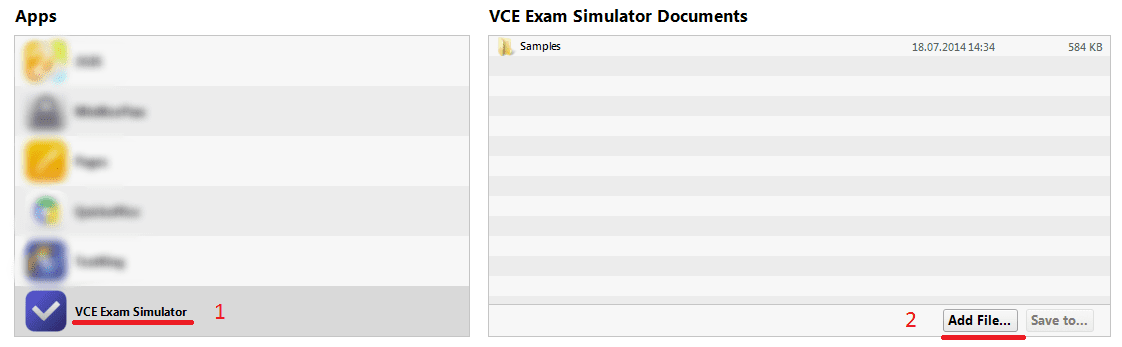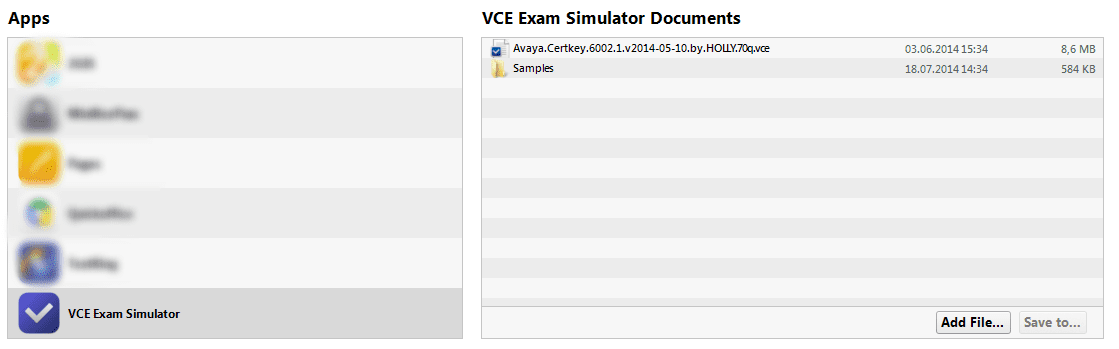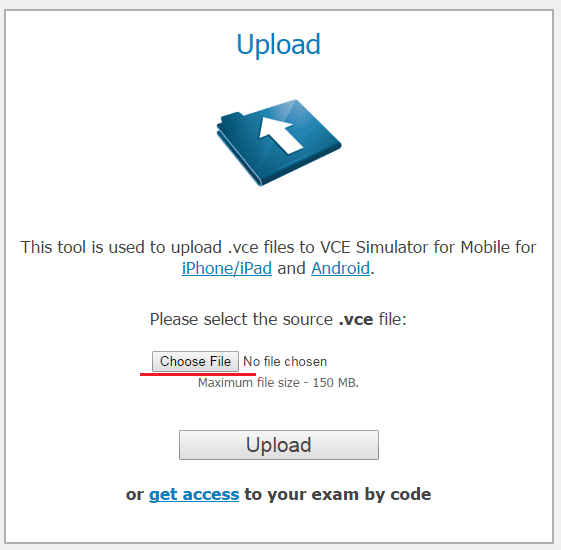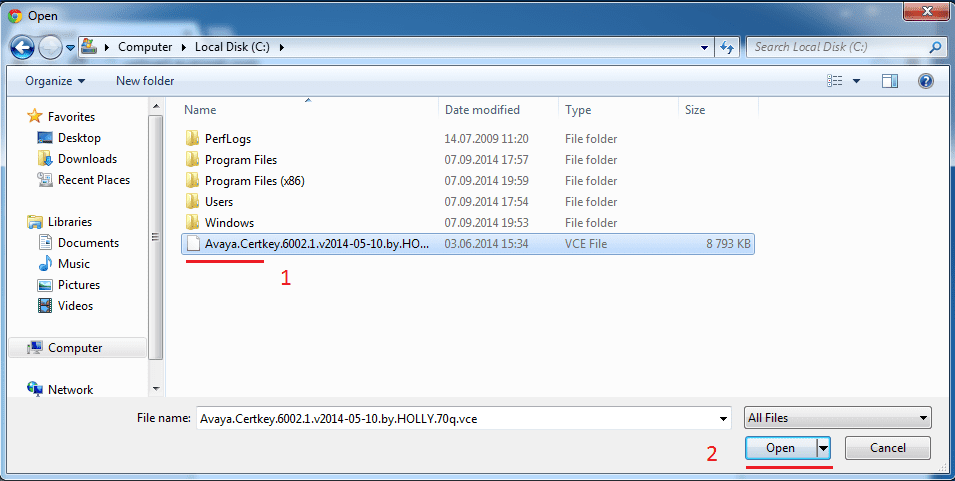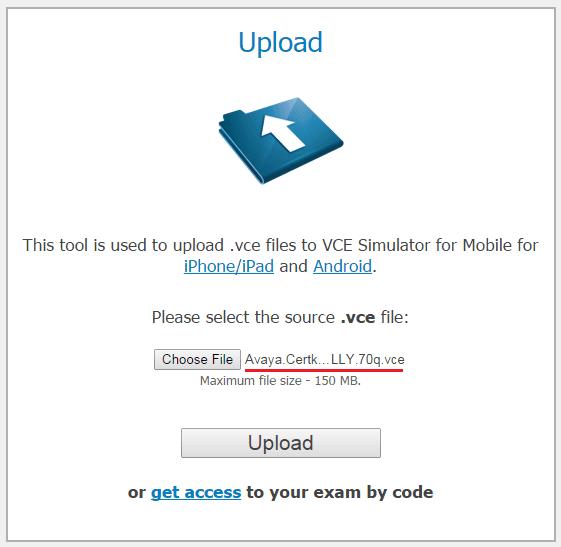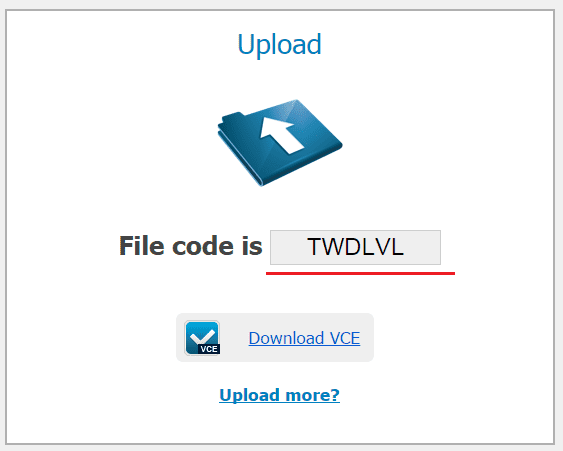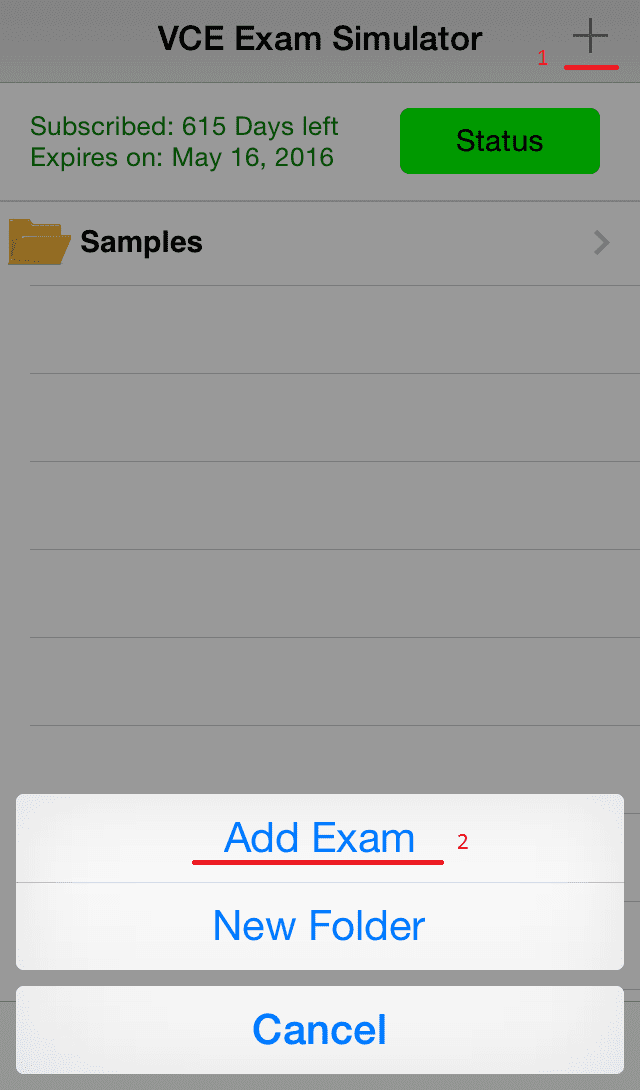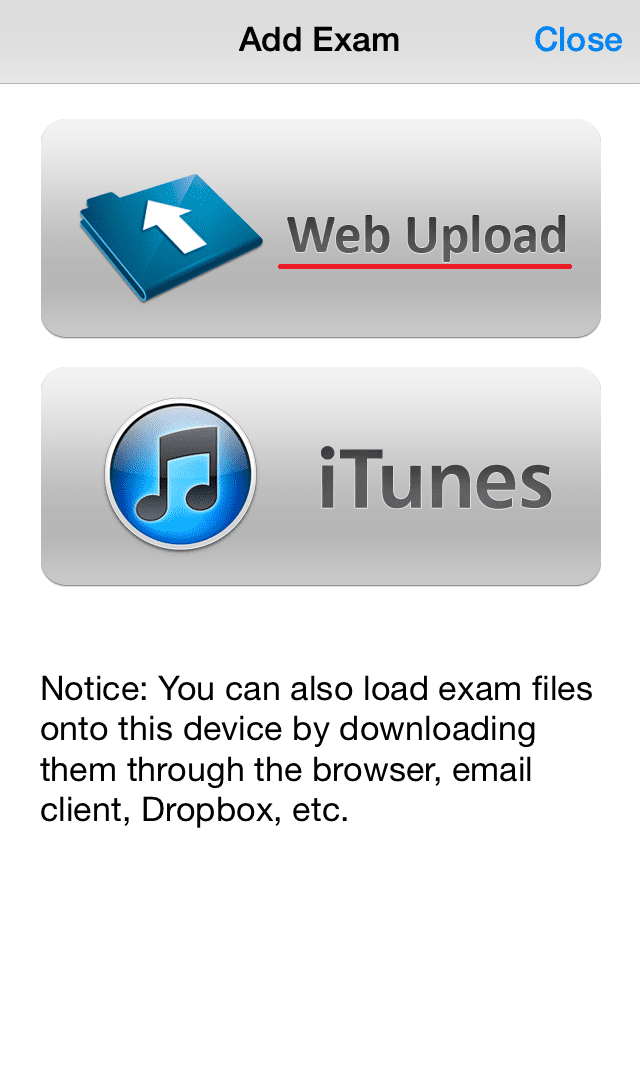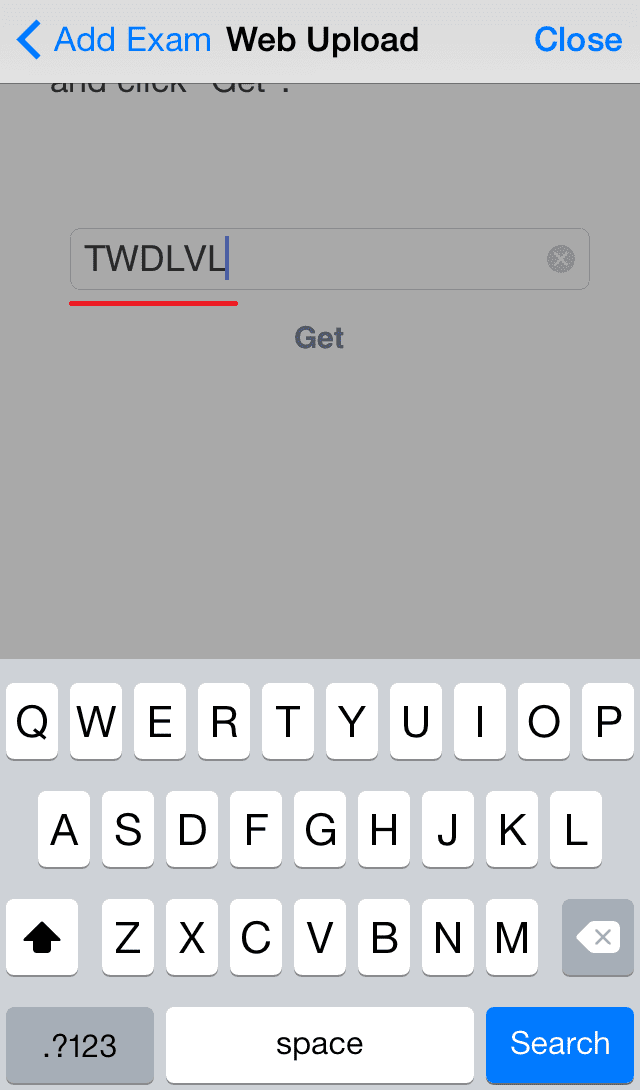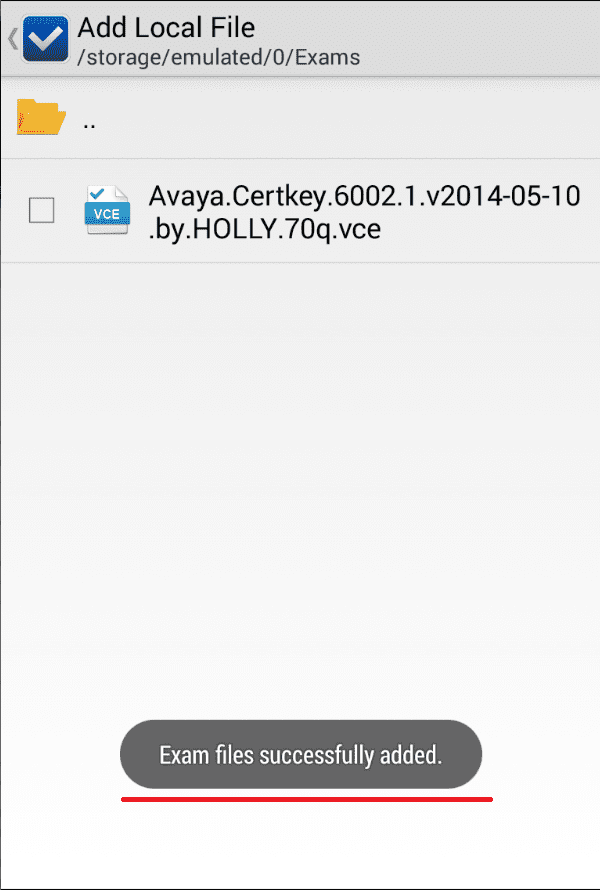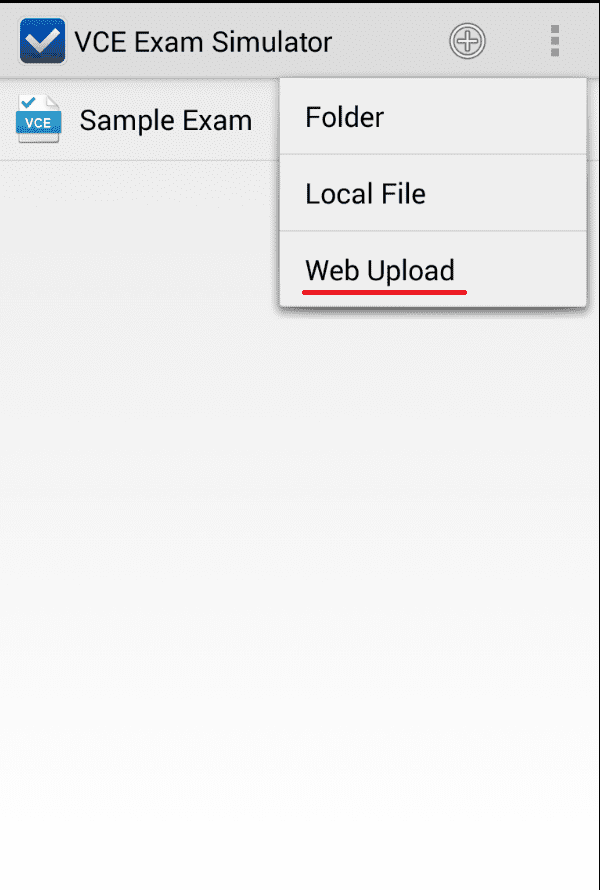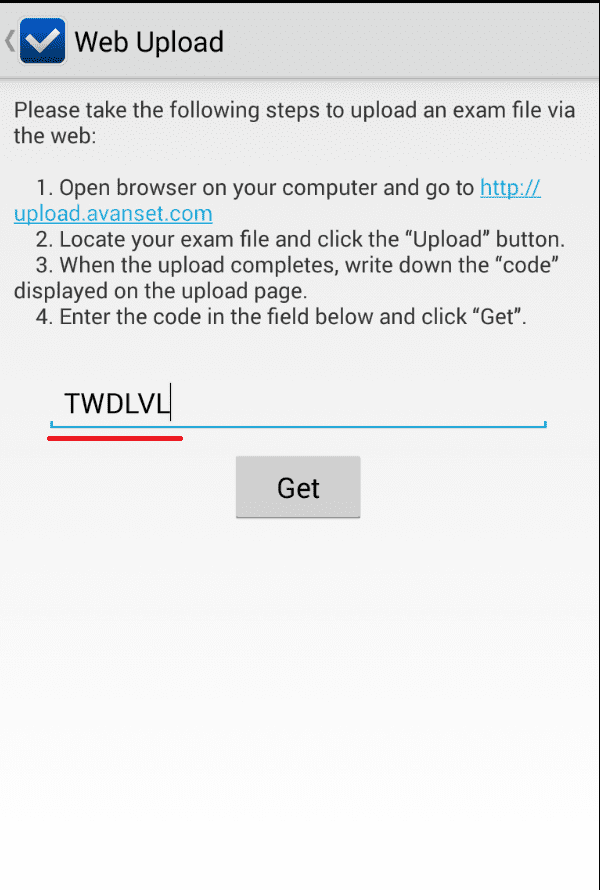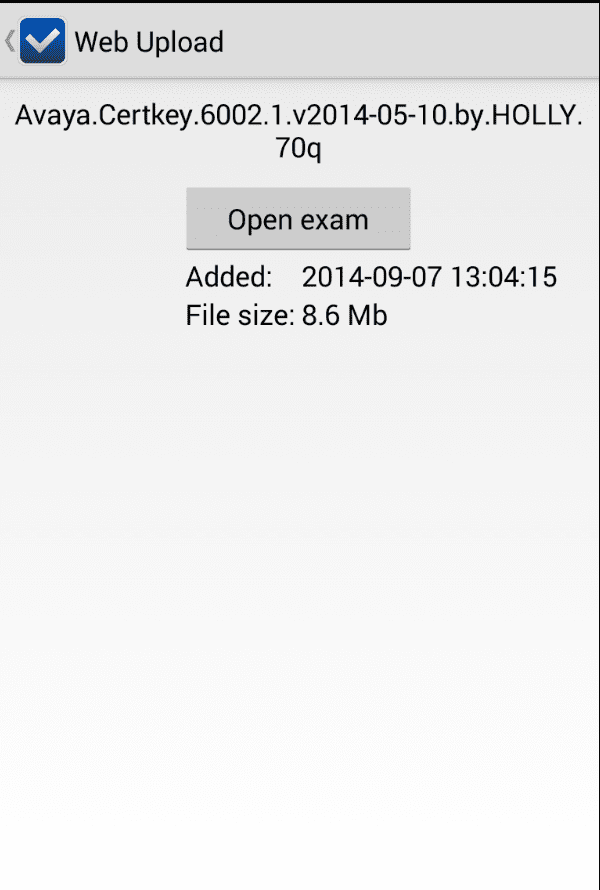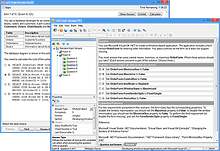Playing VCE Exams Is Easy:
VCE Exam Simulators by Avanset
VCE Exam Simulator BASIC
Easily open VCE files play VCE practice exams benefit from realistic exam simulation.
VCE Exam Simulator PRO
Creating and editing VCE exams is easier than you think!
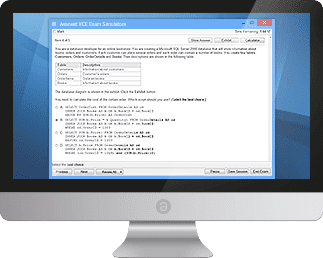
Study for your IT exams by playing VCE files on your Mac. Explore the smooth interactive exam experience
Learn more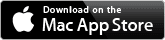
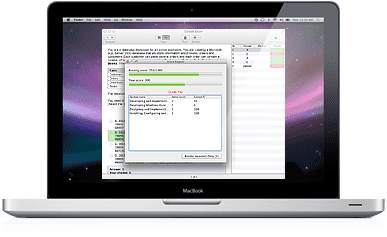
Go mobile with your studies: play VCE exams anywhere
on your iOS and Android devices.
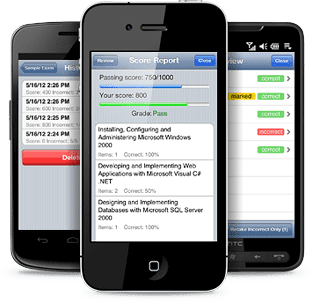
VCE Exam Simulators
Software that enables working with VCE files and their multiple features
VCE Player for Mac
VCE software for Mac OS
VCE Mobile
VCE Software mobile versions are available for Android and iOS - tablets and smartphones
- VCE Suite
- Onliner VCE
- VCE Exam
- Open VCE Files
- Download VCE Player
- VCE Testing
- VCE Download
- VCE Mobile
- VCE Viewer
VCE Mobile
As you have probably heard, VCE software is also available for two most popular mobile platforms: Android and iOS, and can be installed both on smartphones and tablets. VCE Mobile provides users with the same experience and functionality as the regular version. Here's a quick tutorial of how to add VCE exams to your mobile device once you have VCE Mobile installed.
Adding VCE exam files to iPhone /iPad
From your computer:
To make sure your VCE software works properly on your iPhone/iPad, check if you have the current versions of VCE Exam Simulator for Mobile for iPhone / iPad, as well as the latest update for iTunes; your iOS software should be updated to the version 6.0 or later.
-
With your gadget connected, go to your Apps in iTunes
-
Add files from your hard drive and sync VCE exam files from your computer to the iPhone/iPad
Via upload.avanset.com:
From your computer:
-
Visit upload.avanset.com
-
Click VCE exam file to be uploaded
-
Tap Open
-
Wait for the file to upload. Once the file is uploaded, you will be given a code. Be sure to save it - that's the key to your file.
Open the VCE Simulator app in your iPhone/iPad
-
Tap the "+" symbol in the upper right corner of your screen
-
Click "Web upload"
-
Enter the file code you saved earlier
- Tap get and wait to the VCE file to appear on your screen, and then proceed with your download.
Adding VCE Practice Exams To Your Android Device
Direct file transfer from your computer:
Before you begin, remember that some Android devices allow direct file transfer from the user's computer. Check the manual of your gadget to see if this is an option for you.
VCE Exam Simulator for Mobile for Android:
-
Tap the "+" symbol in the upper right corner
-
Tap "Local file" and browse to location of the VCE file on your device's memory card
Via upload.avanset.com:
From your computer:
-
Go to upload.avanset.com and click Click file to upload your VCE exam:
-
Find the VCE exam on your hard drive and click Open:
-
Tap "Upload"
-
Save the file code that is shown to you when the upload finishes
From VCE Exam Simulator for Mobile for Android: