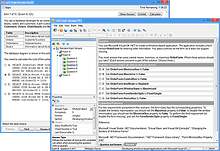Playing VCE Exams Is Easy:
VCE Exam Simulators by Avanset
VCE Exam Simulator BASIC
Easily open VCE files play VCE practice exams benefit from realistic exam simulation.
VCE Exam Simulator PRO
Creating and editing VCE exams is easier than you think!
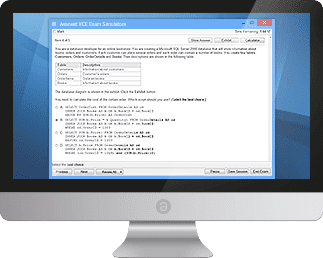
Study for your IT exams by playing VCE files on your Mac. Explore the smooth interactive exam experience
Learn more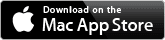
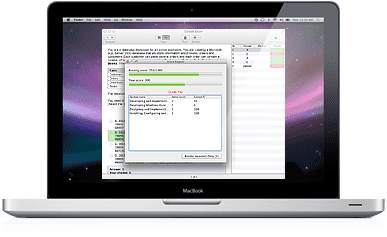
Go mobile with your studies: play VCE exams anywhere
on your iOS and Android devices.
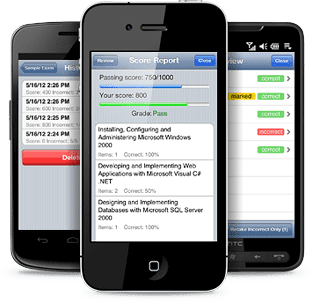
VCE Exam Simulators
Software that enables working with VCE files and their multiple features
VCE Player for Mac
VCE software for Mac OS
VCE Mobile
VCE Software mobile versions are available for Android and iOS - tablets and smartphones
- VCE Suite
- Onliner VCE
- VCE Exam
- Open VCE Files
- Download VCE Player
- VCE Testing
- VCE Download
- VCE Mobile
- VCE Viewer
VCE Designer: Create & Edit Your VCE Exams
As the name suggests, VCE Designer lets you design and edit your own VCE practice exams. Like with other VCE software, if you want to download VCE Designer, go to Avanset website and click VCE Exam Simulator PRO (VCE Designer is only included in the PRO package).
Follow the instructions to click the duration of your subscription, download and install your software solution. If you've done everything correctly, you will see VCE Designer as a green icon in the list of your programs (you can even add the icon to your desktop).
Using VCE Designer
Open VCE Designer, click File->New and click your option. We recommend that you start with creating a Standard Exam. Standard exams are exactly what you see in most VCE dumps, they are those VCE practice exams shared by students and IT professionals for their certification exams.
In the Properties part, fill out the basic exam information, including exam name, number etc. Don't worry if you're not sure about some areas at the moment as you can always go back and edit the properties later.
When you open your new exam, there is already a multiple choice question template waiting for you. You can fill it in with the question, or delete this question later if you don't need it (if the exam you are about to create does not have any multiple choice questions for example). VCE software supports multiple file formats, providing users with a better learning experience.
When you need to add a new question to your exam, click the Add Question icon (1), and it will prompt a dialogue box so you can select the question type you need:
If you want your exam to have more than 1 section, click New Section to create more sections in the VCE practice exam:
If you want to edit your question selection, change the order of the questions, add or remove questions, copy, paste etc, you can do so by right-taping on the question list area:
To edit your sections, go to the section list and use menu on the right:
While editing a question, you will be able can refer to the preview tab to see how your file looks. By right clicking the editing area, you will get access to more editing functions. Remember that VCE software supports multiple file formats, providing users with a better learning experience.
If you want your VCE exam to carry more value to the users, you should consider adding an optional explanation of the correct answer. This information might be helpful to other users, especially those who get the question wrong. To do this, simply fill out the Explanation/Reference section as shown below:
To save your exam, click File->Save as. You will also have the option of printing your exam in that dropdown menu (you may have noticed that VCE Designer follows the standard menu layout used for most popular software solution options):
VCE Designer and VCE software in general supports multiple file formats, providing users with a better learning experience.